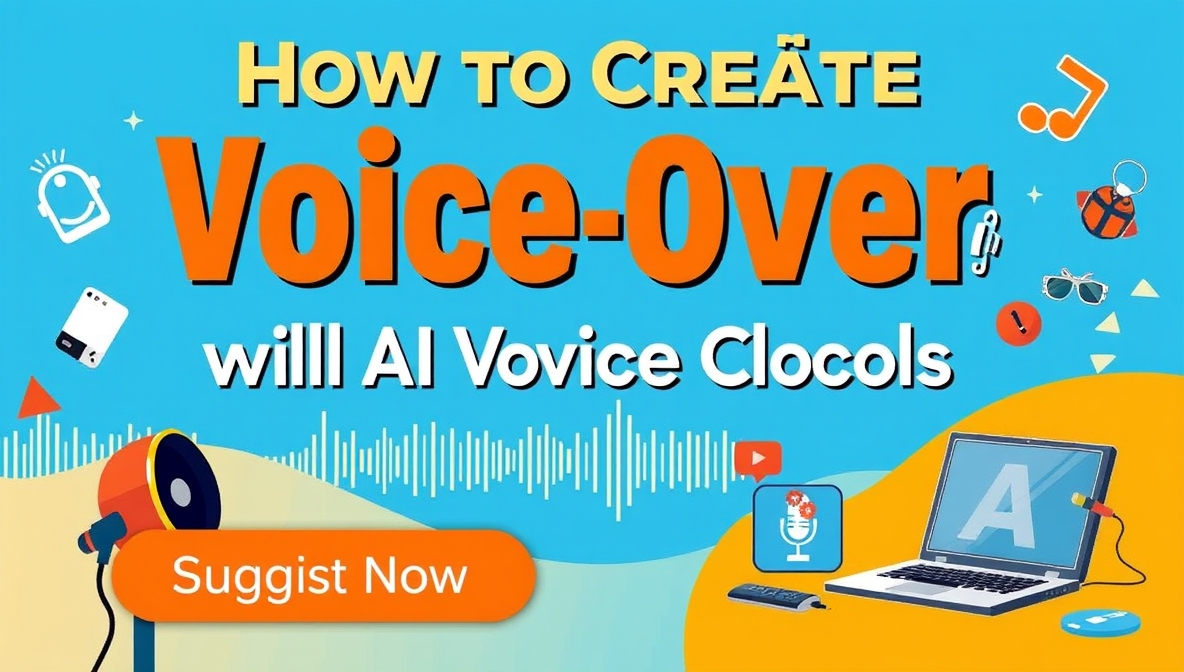Creating voice‑over videos used to mean hiring voice actors, recording audio, then pairing it with visuals and editing everything manually. Today, you don’t need a recording studio or specialist equipment. AI voice cloning tools can take a short voice sample or a text script and produce high‑quality voiceovers. Combined with simple video tools, they allow you to generate videos with professional-sounding narration – often faster and cheaper than traditional methods.
The real shift is that you can now clone a voice, use that voice for narration, and build an entire video around it — all from one platform. For creators, marketers, educators, and businesses, this opens up new possibilities: scalable content creation, multilingual voice‑overs, consistent brand voice, and quick turnarounds.
In the sections ahead, we’ll explore how voice‑over videos can be created using voice cloning tools, key considerations, and then we’ll review the top tools.
Why Use AI Voice Cloning for Voice‑Over Videos?
Faster Production
Recording, editing, retakes, and mixing traditionally take time. With an AI clone, once you have a voice model you like, you can feed scripts and generate multiple voice‑overs in minutes.
Consistent Voice & Brand Identity
Using the same or a cloned voice ensures that your videos carry a consistent and recognizable tone. That consistency helps branding and viewer familiarity.
Multilingual Capabilities
Many voice‑cloning tools support multiple accents, languages, or voice styles. You can reuse your voice clone across different language versions of your video without hiring new voice actors.
Access for Creators & Businesses
Whether you’re a solo creator or a business without big budgets, voice cloning lowers the barrier to producing narrated videos. You don’t need a studio—just a quiet recording of your voice for a minute, and you’re set.
Flexibility & Repurposing
With a voice clone, you can reuse it across formats: webinars, tutorials, product videos, social posts, and corporate messaging. The voice becomes an asset rather than a one‑time recording.
What to Consider Before You Begin
- Quality of your sample: The clearer the original voice sample (no background noise, consistent tone), the better the clone will sound.
- Permission & rights: Only clone a voice you own or have rights to—ethical and legal issues matter.
- Script clarity: Even the best clone needs a well‑written script. Ambiguous phrasing leads to mispronunciations or errors.
- Pacing & emotion: Voice‑over isn’t just reading. Good pacing, tone, and pauses matter. Choose a tool that allows small adjustments.
- Integration with video: Ensure your voice‑over tool integrates easily with video editors or your video creation workflow.
- Cost & export rights: Some tools offer free testing but charge for downloads, commercial use or long‑form content.
- Privacy & security: Voice cloning can be misused (deep‑fakes). Pick a provider with strong ethical safeguards.
Top Tools for Voice‑Over Video Creation (Voice Cloning Focus)
1. Invideo – Leading for Voice Cloning + Video Creation
At the forefront of voice‑over video creation is invideo. The platform offers a streamlined AI voice‑cloning tool: upload a 30‑second sample of your voice and quickly receive a realistic clone of your voice. Once your voice clone is ready, you can plug it into your video creation process within the same platform.
Key features:
- Upload a short voice sample (30 seconds) to generate a clone.
- Use your cloned voice for narration across videos (marketing, corporate, podcasts).
- Combine the voice clone with video creation workflows for full voice‑over video production.
- Designed for creators, marketers, and businesses wanting both voice and video in one workflow.
Because everything happens in one environment—voice clone → narration → video export—invideo simplifies the process dramatically. It’s especially helpful for those with little editing experience: you don’t need to juggle multiple tools.
2. Kapwing (Voice‑over + Online Video Editor)
Kapwing isn’t purely voice‑cloning, but it provides a very accessible interface for adding voice‑overs to video and offers capabilities such as auto‑captioning, simple audio upload, and editing tools. If you already have a voice‑over (or cloned voice), Kapwing helps you combine audio and visuals quickly for social or tutorial videos.
3. Descript (Edit via Transcript & Voice Over)
Descript stands out by converting your video’s spoken audio to text, letting you simply edit the transcript, and the video adjusts accordingly. It also supports overdubbing voice recordings with cloned voices. For creators who record themselves but want to clean and extend narration, Descript is a strong choice.
4. Play.ht (AI Voice & Cloning Toolkit)
Play.ht specialises in high-fidelity, human‑sounding voice generation and offers voice cloning services. You upload a sample voice, clone it, and generate voice‑overs. For video use, you pair the audio export with your video timeline. Ideal for creators who care most about voice authenticity.
5. Veed.io (Simplified Video + Voice‑over Workflow)
Veed provides simple tools to upload audio (including voice‑cloned audio), add it to video templates, trim, add captions, and export. It’s a beginner-friendly option for quickly doing voice‑over videos for marketing content, social posts, or e‑learning.
How to Create a Voice‑Over Video: Step‑by‑Step Using a Voice‑Cloning Tool
- Prepare your script – Write a clear narration for your video. Keep sentences short, purposeful, and conversational.
- Record your voice sample – If using a clone, record 30+ seconds of your voice (preferably in a quiet space) and upload to the cloning tool.
- Generate the clone – Let the system create your voice model. Review and test it with short lines.
- Upload or generate your audio – Use your clone to read your full script aloud, and export the audio file.
- Combine with visuals – Use a video creation tool (like the one in invideo) to sync your voice‑over with visuals, transitions, and pacing.
- Adjust timing – Make sure the visuals match your narration. Voice‑over speed, pauses, and transitions should feel natural.
- Add polish – Optional: add ambient music (low volume), captions/subtitles, and check audio levels for clarity.
- Export and publish – Choose your platform (YouTube, social, training), export in the right format, and upload.
- Iterate – Review performance. If needed, regenerate sections of narration, tweak visuals, and publish variations for better engagement.
Ethical & Practical Considerations
Using voice cloning carries responsibilities. Always get permission if you’re cloning another voice. Clearly disclose when content uses synthetic voices (depending on your audience or regulations). For businesses using cloned voices, retain control over the audio assets and keep voice clones secure. Also, while these tools make production easy, the quality of your script, mood, and pacing still determines how engaging your video will be. Great voice‑overs still require good writing, visual concept, and alignment between audio & visuals.
Final Thoughts
Creating voice‑over videos no longer requires high‑end studios or hours of audio editing. With voice‑cloning tools like invideo and the other options listed above, virtually anyone can produce narrated videos quickly and at scale. Whether you’re making training videos, tutorials, social posts, or brand stories, the combination of cloned voice + synced visuals offers a compelling workflow.
If your goal is a streamlined process where voice and video creation happen in one place, invideo’s AI video generator app stands out as the most complete solution. For other workflows where you might already have audio ready or prefer separate tools, the other platforms provide viable alternatives.
By choosing the right tool and following a consistent script + voice + video workflow, you can deliver voice‑over videos that look and sound professional — without needing years of editing experience. It’s time to bring your voice and visuals to life.